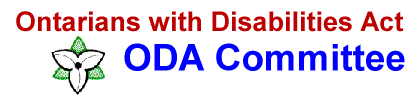
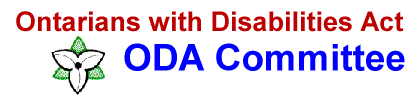 |
![]()
You can program your browser to remember the URL (Web address) of the
ODA Committee website by marking as a "bookmark" or "favorite" page.
If you use Netscape as your browser, go to , choose the "Bookmarks" menu
and then click on "Add Bookmark."You will now be able to return to ODA Committee website without typing our
URL. Just choose the "Bookmarks" menu and click on "The Ontarians
with Disabilities Act Committee."Using Internet Explorer, go to , then choose the "Favorites" menu and click on
"Add to Favorites."You will then choose a name for the ODA Committee homepage. Return to the
"Favorites" menu whenever you would like to use your new shortcut to the
ODA Committee website.
How To Make the ODA Committee Your
"Home" or Default Page
To make the ODA Committee your "home" or default page, you first
need to know which browser you are using. Directions for various
versions of Netscape and Internet Explorer and AOL are listed below.
Netscape 4.0
- Go to the "Edit" menu at the top of your screen.
- Select "Preferences..." from the bottom of the pull-down menu.
- Click on the circle next to "home page" in the top right box. (If you don't see
"home page," click "Navigator" under "Category" on the left side of the window.)
- In the next box, type in the space. Select OK.
The ODA Committee will now be your home page.
Netscape 3.0
- Go to the "Options" menu at the top of your screen and click.
- Select "General Preferences" from the pull-down menu. A new menu will appear.
- Click on the tab marked "Appearance."
- In the area titled "Startup" make sure that the box next to "Netscape Browser" is
checked for the "On Startup Launch:" option. For the "Browser Starts With" option,
select "Home Page Location."
- In the text field below the "Home Page Location" options, type in our URL () and
click OK. The ODA Committee will now be your home page.
Internet Explorer 4.0
- Click the "View" menu at the top of your screen. A pulldown menu will appear.
- Click "Internet Options." A window with tabs will appear.
- Click the tab marked "General." You will see three sections in the window.
The top one is labeled "Home Page."
- In the box marked "address," type our URL () and click OK.
The ODA Committee will now be your home page.
Internet Explorer 3x
- Click on the "View" menu to retrieve a pull-down menu.
- Click on "Options."
- Select "Start Page" from the pull-down menu in the first box. (If you do not see "Start Page" right away, you're probably using a slighter older version of the browser, so you'll need to click the "Navigation" tab first.)
- In the box marked "address," type and click OK.
The ODA Committee will now be your home page.
Netscape 3.0 for Macintosh
- Go to "Options" on the standard toolbar above the screen.
Click there for a pull-down menu.
- Select "General Preferences."
- Click on the tab that says "Appearance."
- You will see a new screen appear. At the bottom, where the type reads
"Browser starts with," click the second button ("Home Page Location").
- Type and click OK. The ODA Committee will now be your home page.
America Online browser
- When you see the "Welcome" screen, go to "Members," above the visual icons
on the standard toolbar.
- Click on the word "Preferences." A new menu will appear.
- You will see a series of buttons representing areas where you can adjust your setup.
Click on the picture of the globe. Another new menu will appear.
- At the bottom of the new menu, type and click "Home." The The ODA Committee
will be your Internet home page from now on, but you always need to connect to the
Internet through the AOL Welcome page.
- If you just want to make The ODA Committee website one of your Favorite Places,
click the icon of the heart on the file located on the upper right of the browser window.
Hold your left mouse button down. Near the top of the AOL window, find the icon with
the heart in the file folder. Holding down the left mouse button, drag the heart file icon
over heart folder icon. You will then be asked to confirm the ODA Committee will now
be your home page. as a Favorite Place.
| Index Page | Action Kits & Tips |
Website maintained by Barbara Anello
Please email your feedback on the website.
Last updated December 19, 2000